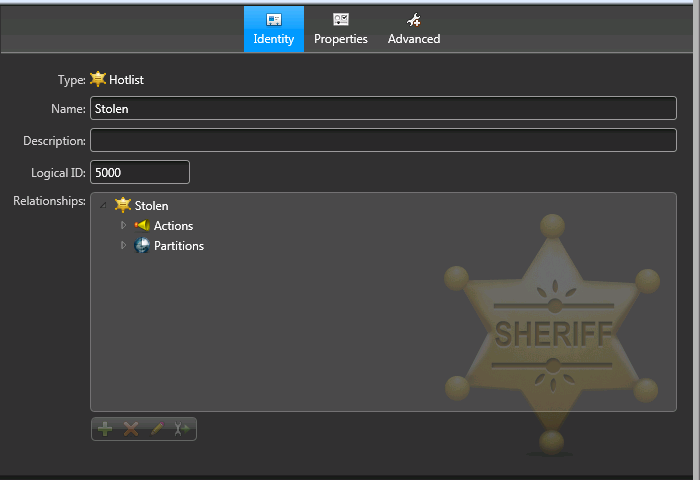To obscure license plate numbers, or exclude plate, context, or wheel images from reads and hits that are received in Security Center from a specific hotlist, you can set the hotlist as private.
Before you begin
You must obtain a special DLL file from Genetec Inc. For more information, contact your Genetec Inc. representative.
What you should know
If you add privacy settings to a hotlist, Security Center keeps the LPR data (for example, plate numbers, GPS coordinates, date/time, and so on), but disassociates that data from the hotlist that generated the hit. For example, if Genetec Patroller™ generates a hit from a hotlist called "StateWideFelons", you can keep all the LPR data on that hit, but you won't be able to see that the matched license plate was on the "StateWideFelons" hotlist.
The privacy settings of specific hotlists take precedence over the global privacy settings configured at the LPR Manager level. However, it is best practice to turn off all the privacy settings at the LPR Manager level to avoid conflicts.
To add privacy settings to reads and hits:
After you finish
Repeat for as many hotlists as you want.